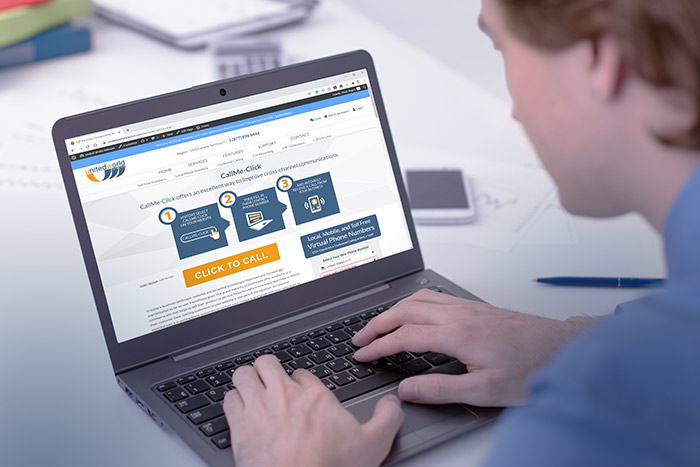One aspect that every business needs to offer is being reachable to its clientele. This means giving your customers many simple ways to get in touch with you. And one such way is by adding a click-to-call button into your email signature.
Why Include a Click-to-Call Button in the Email Signature?
What is a click-to-call button and how can it be useful? A click-to-call or call now button is a widget or button that is linked to an individual or business’ phone number. As such, when a person clicks on this button, they initiate a phone call. By clicking or tapping the button, they place a call to that individual or business.
At this point, most businesses will have a click-to-call button on their website which can be accessed by web and mobile visitors. There are different types of call buttons. You can include a call page on your website that lets users type in their contact information to receive a callback. Or, you can include call buttons that, when clicked, place a call to your business immediately. For instance, when interested prospects search for your company’s website through their phone, they will notice a phone number along with a “call” icon near it. Upon tapping or clicking this, they will be directed to their phone’s keypad to make the call.
While your business phone number is available on your website and social media links, it is crucial to give interested and returning customers more quick channels to communicate with your business. And including a click-to-call button within your email signature is one way to accomplish this.
Adding a Call Button in a Gmail, Outlook, of Office 365 Email Signature
So, how do you add a click-to-call or call button into your email signature? The below steps work for Gmail, Outlook, and Office 365 signatures but can also be used with Yahoo and Hotmail signatures. To include a click-to-call button, you need to:
- Create an email signature that includes your business phone number. For example,
Jane Doe
Product Manager
XYZ Tudor Ln, M 339284
P: +1-345-454-4545 - Next, select the text of your phone number and click the “link” 🔗 icon. This is to add a link to the text of your phone number.
- In the dialog box, enter “tel:yourphonenumber.” For instance, following the above example, you will add “tel:+1-345-454-4545” in the link dialog box. Remember to include your country dialing code at the beginning of your number (+1 is the US dialing code).
- Then, click “Ok” and save your changes.
- Test the click-to-call button in your email signature to ensure it works accurately. You can do this by sending yourself an email and clicking the phone number to place a call. Or, by sending an email to a fellow employee and having them click the number to place a call.
Take the Right Steps to Reach More Customers
Whether it is adding click-to-call buttons on your website, social media platforms, and email signatures or using an international toll free number to make it free for local customers to call your business, you need to take the right steps to make your teams more reachable to potential customers. To learn more about improving customer service and finding the right tools, speak with our experts today!